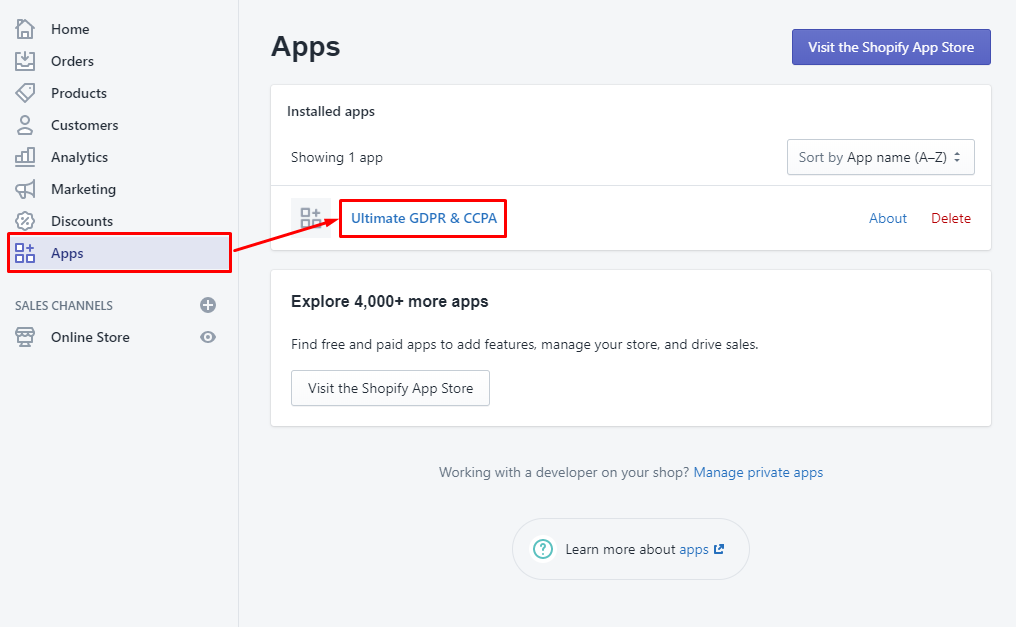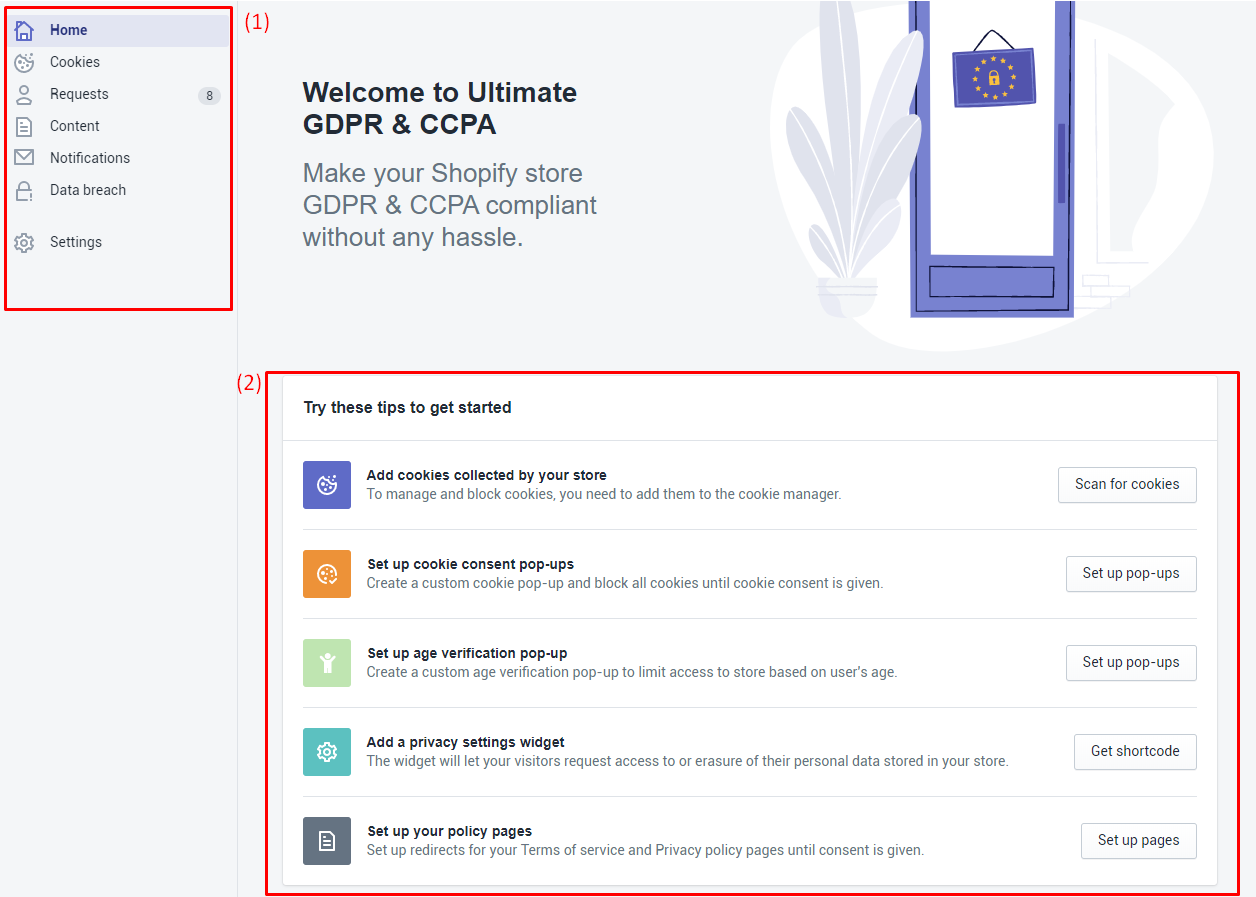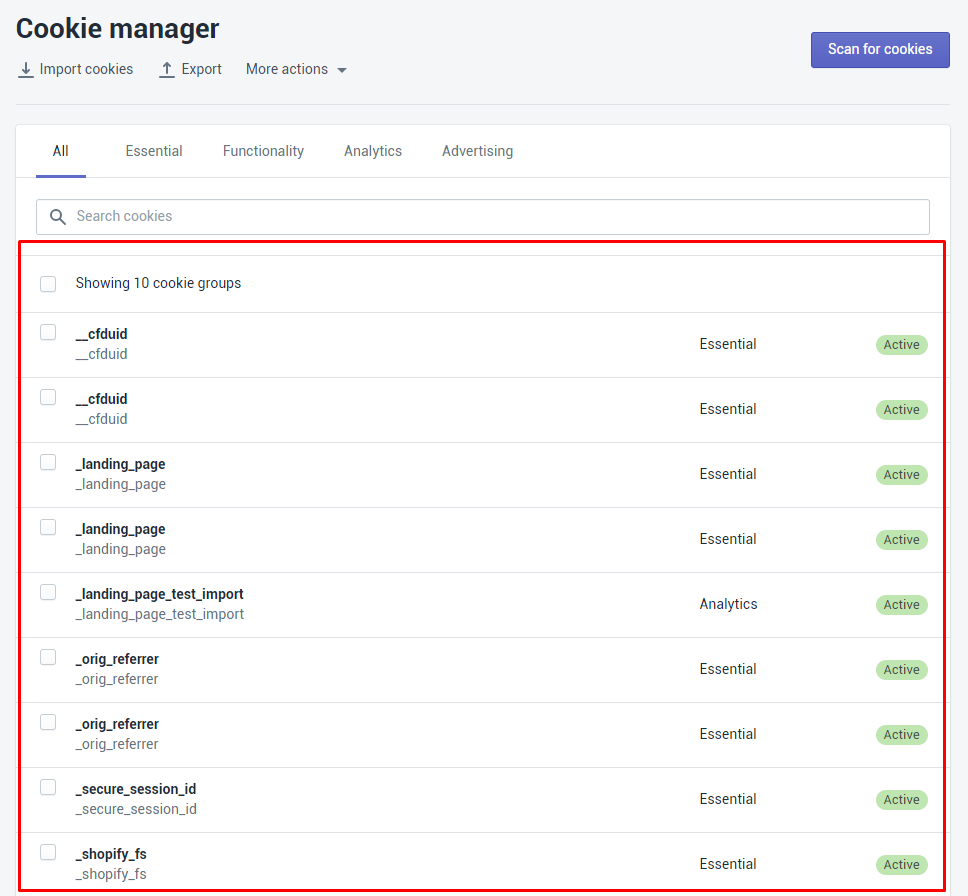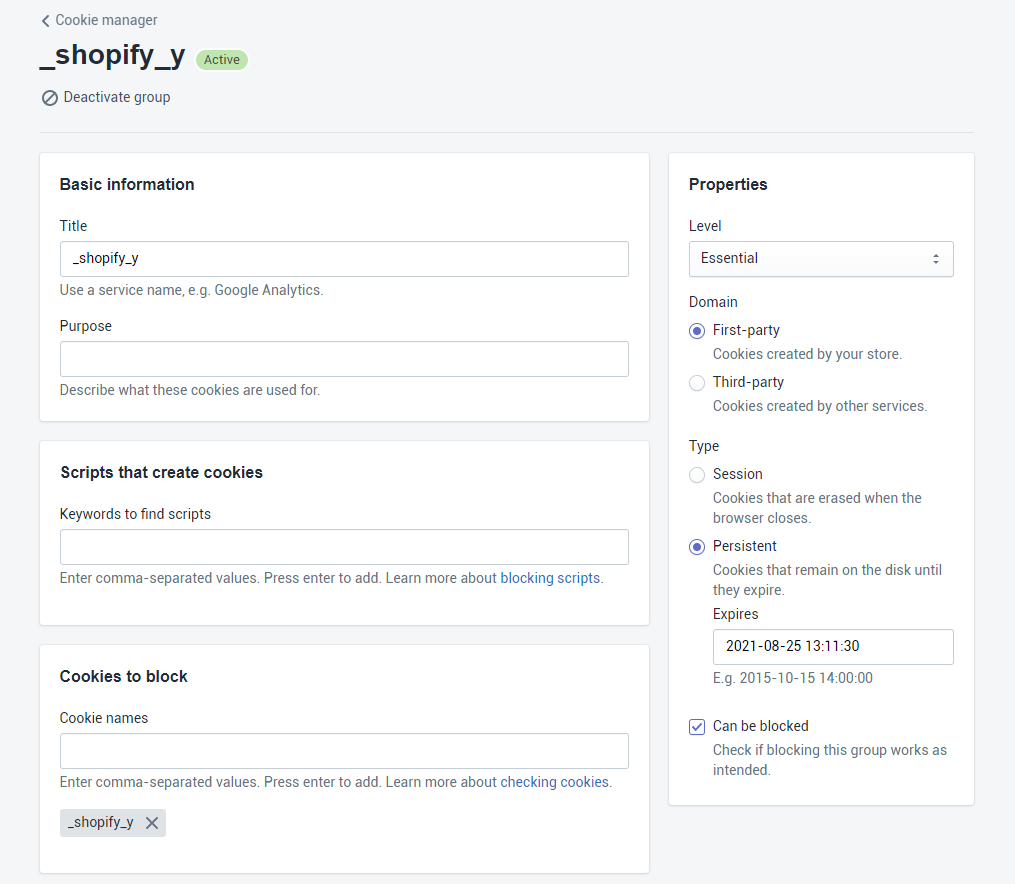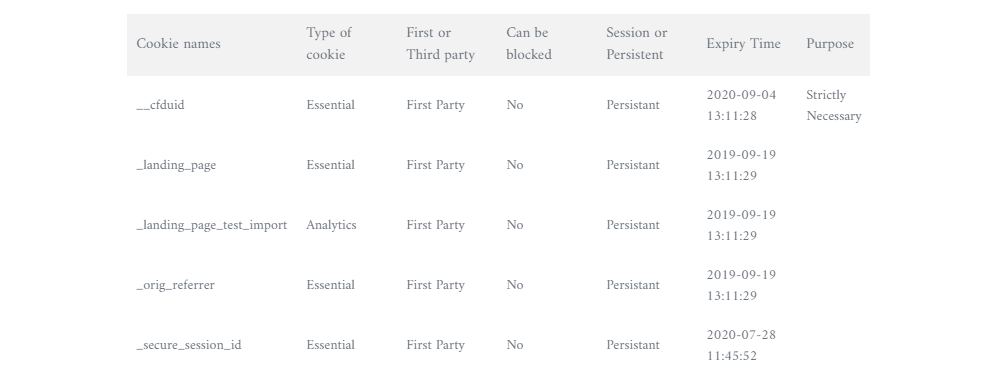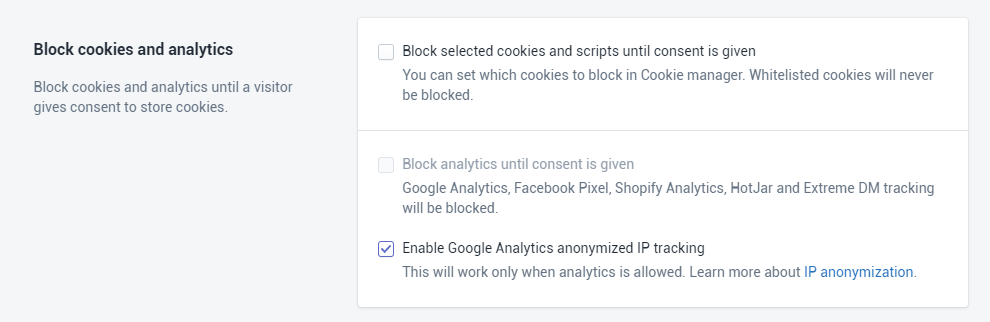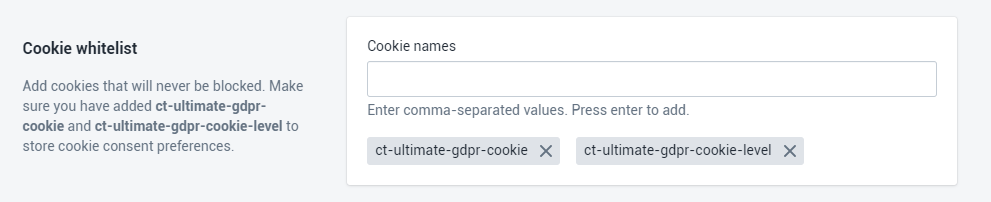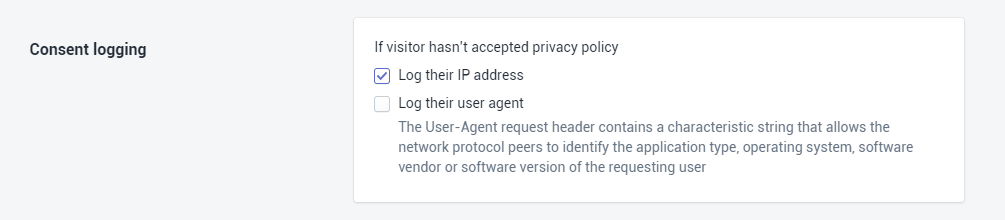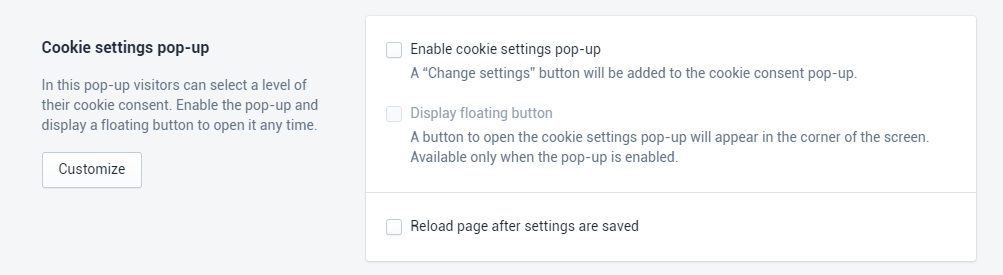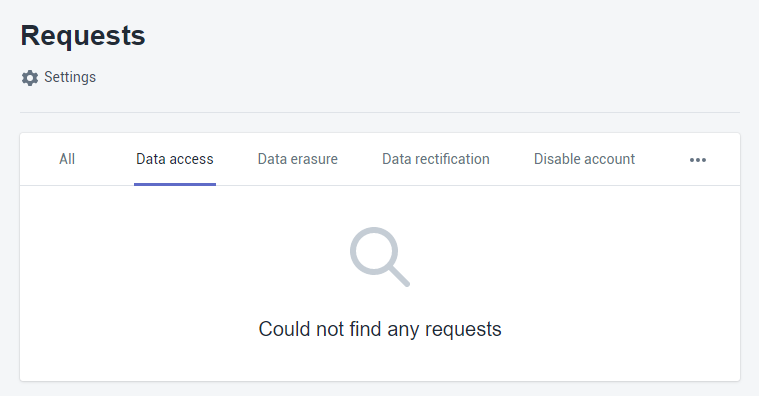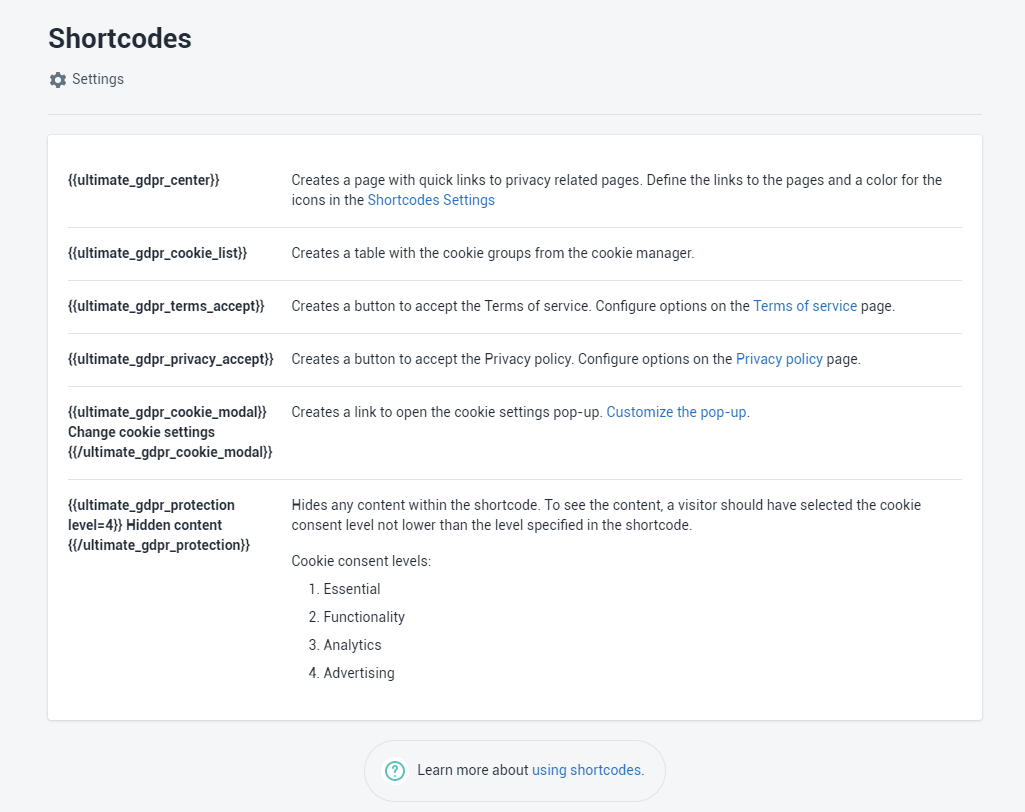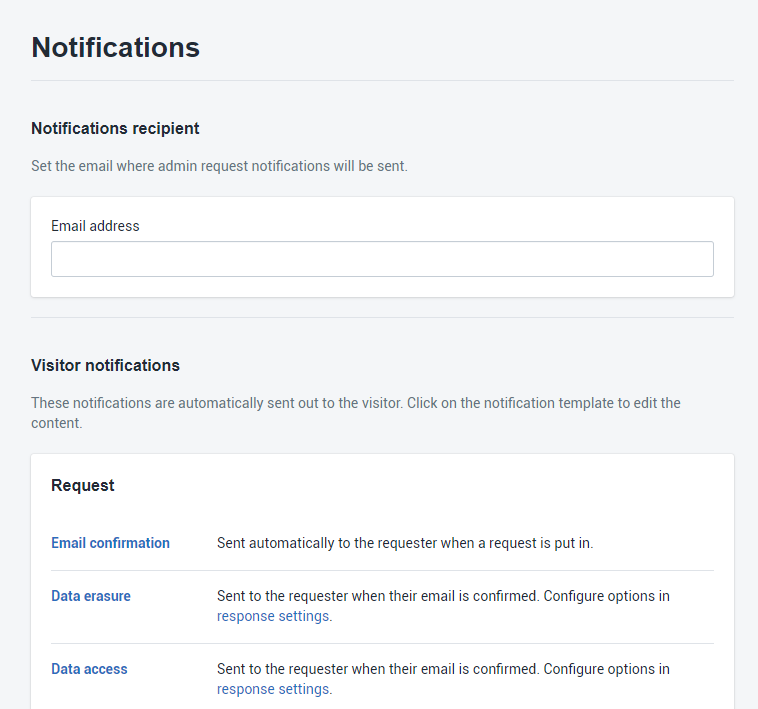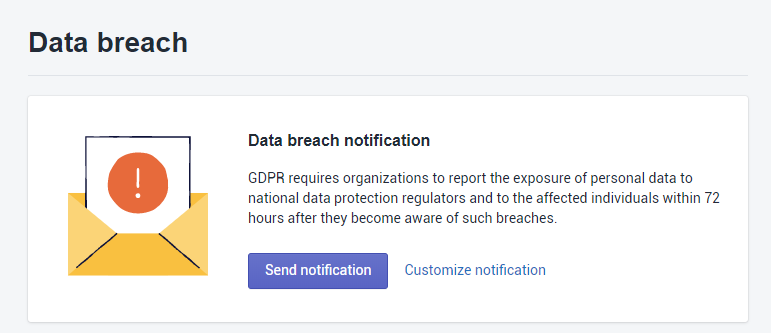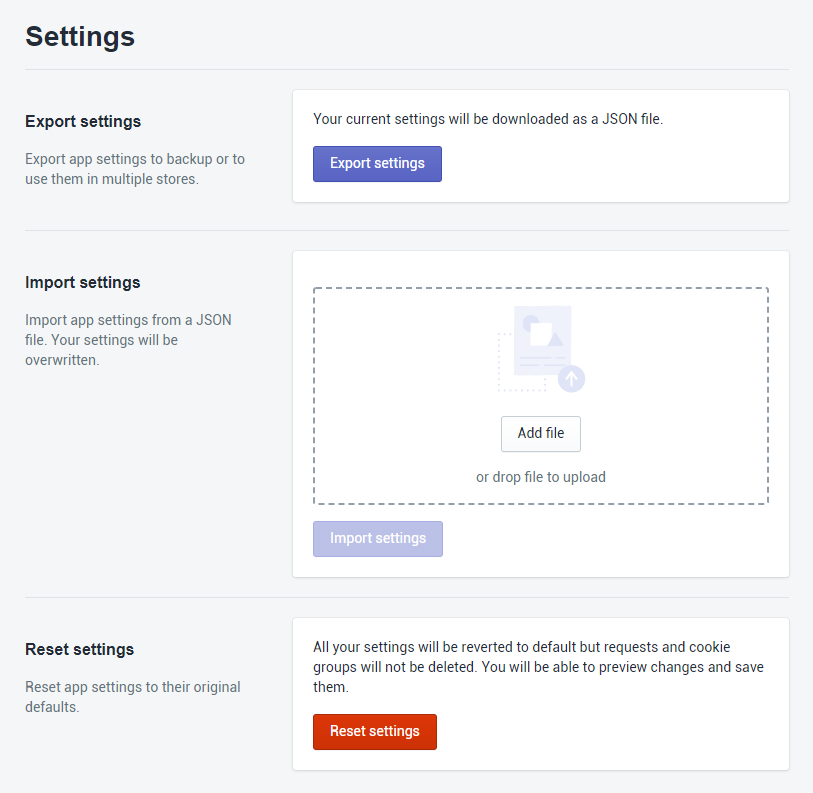Content¶
Terms of service¶
Here can be set a page as the Terms of service page, set conditions, and set the page where to redirect.
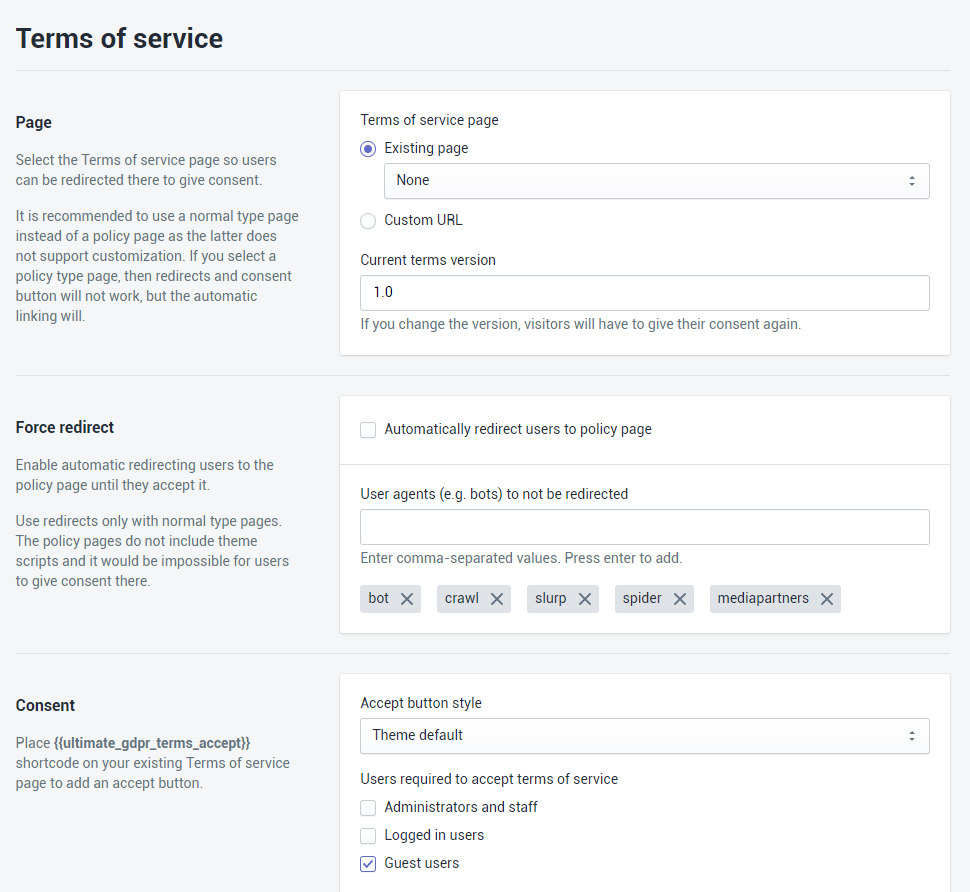
Page
- Terms of service page - here can be choose where the Terms of service page is located.
- Current terms version - if you change the version, visitors will have to give their consent again.
Force redirect
- Automatically redirect users to policy page - Enable automatic redirecting users to the policy page until they accept it.
- User agents (e.g. bots) to not be redirected - Add agents which won’t be redirected to the Term of service page
Consent
- Accept button style - choose one of the available styles for the {{ultimate_gdpr_terms_accept}} button.
- Users required to accept terms of service - choose user’s type which will need to accept terms of service
- Page to redirect to after terms are accepted - set the page to which user will be redirected after accepting terms of service
- Consent expiration time - The time (in days) until visitors are asked for consent again.
Additional options
- Text to be converted to link - Convert any text within your store to a link to the Terms of service page.
Note
If Terms of service page will not be using accept button {{ultimate_gdpr_terms_accept}}, force redirect will never be lifted.
Privacy policy¶
Here can be set a page as the Privacy Policy page, set conditions, and set the page where to redirect.
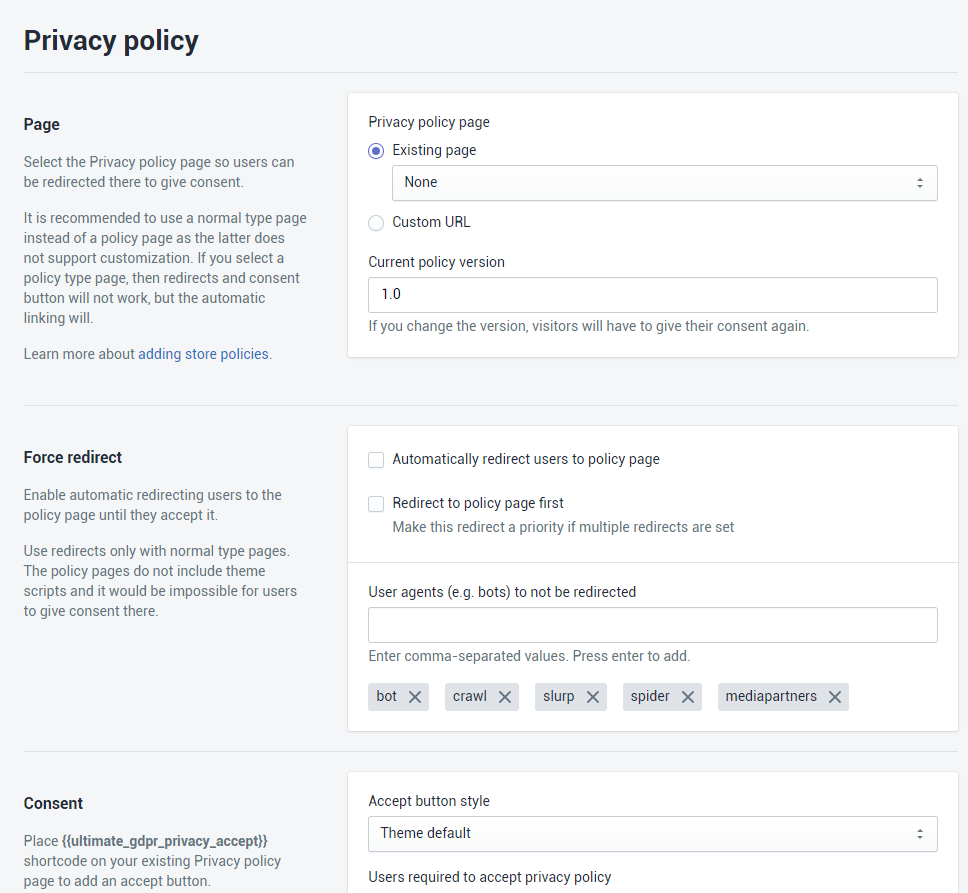
Page
- Privacy policy page - here can be choose where the Privacy policy page is located.
- Current terms version - if you change the version, visitors will have to give their consent again.
Force redirect
- Automatically redirect users to policy page - Enable automatic redirecting users to the policy page until they accept it.
- Redirect to policy page first - Make this redirect a priority if multiple redirects are set
- User agents (e.g. bots) to not be redirected - Add agents which won’t be redirected to the Term of service page
Consent
- Accept button style - choose one of the available styles for the {{ultimate_gdpr_privacy_accept}} button.
- Users required to accept privacy policy - choose user’s type which will need to accept terms of service
- Page to redirect to after policy is accepted - set the page to which user will be redirected after accepting terms of service
- Consent expiration time - The time (in days) until visitors are asked for consent again.
Additional options
- Text to be converted to link - Convert any text within your store to a link to the Privacy policy page.
Note
If Privacy policy page will not be using accept button {{ultimate_gdpr_privacy_accept}}, force redirect will never be lifted.
Age verification¶
Age Verification settings
Age verification popup comes with number of predefined skins, we can also set skin to “Custom” and use custom color and styling.
Customize (button) - After clicking it user will be forwarded to Customize age verification pop-up section Visitors to be asked for consent - Choose if and when users will see the pop-up
- Visitors from California only - Age verification pop-up will be visible only for users from California
- All visitors - Age verification pop-up will be visible for all users
- Don’t show pop-up to anyone - Age verification will be hidden
Pages to display pop-up - Choose for which pages the pop-up will be visible
- All pages
- Selected pages only
Verification expiration time - The time until visitors are asked for verification again. Age restriction limit - The age which customer needs to be to proceed Choose the date selected by default - Choose the date selected by default that will be show in the pop-up
Customize age verification pop-up
Content:
Header - Set the text for the header of the pop-up
Description - Set the text for the description of the pop-up
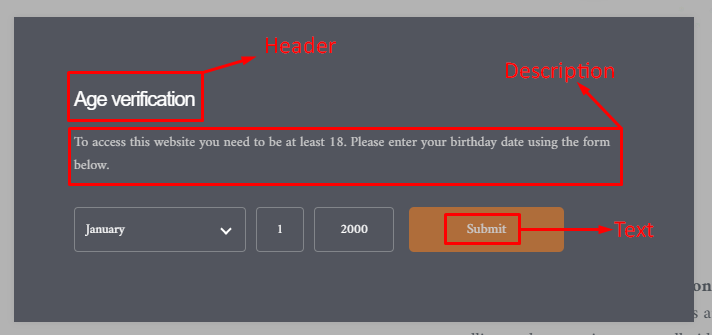
Buttons:
- Text - Set text for the submit button
Appearance
Skin - Choose one of the pop-up’s skin which will fit your website the best (there is 16 skins to chose from)
Custom
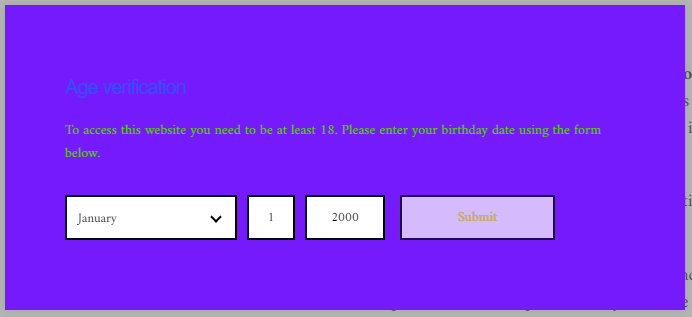
Red Velvet
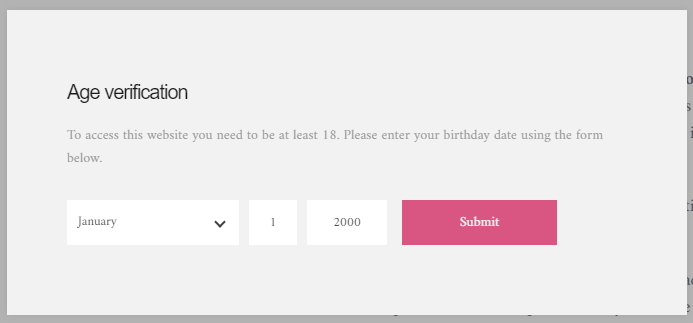
Peppermints
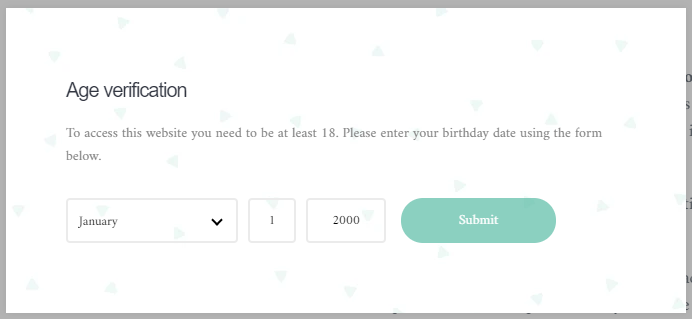
Mint Chocolate
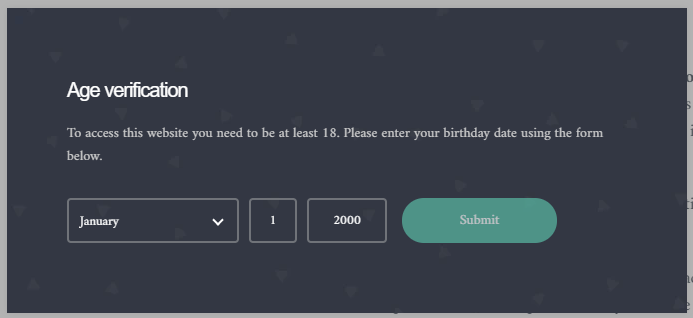
Classic createIT
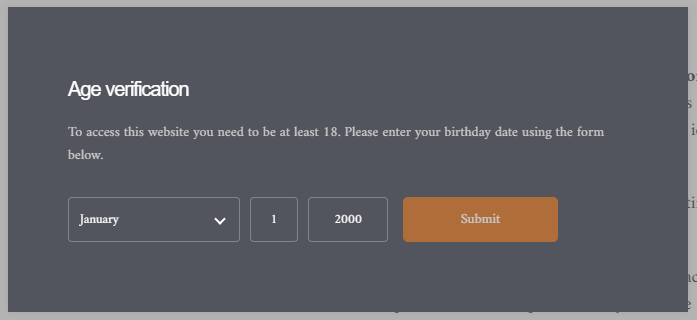
Blueberry with Orange
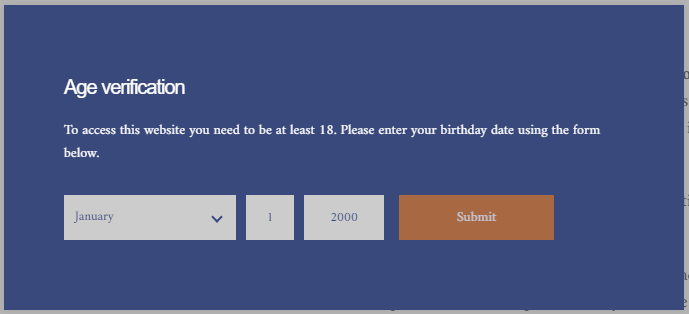
Blue Velvet
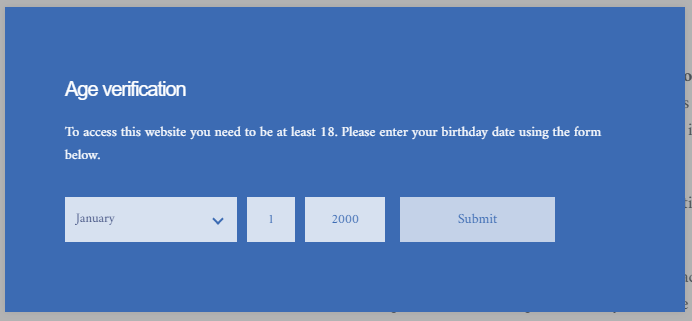
Chocolate Matcha
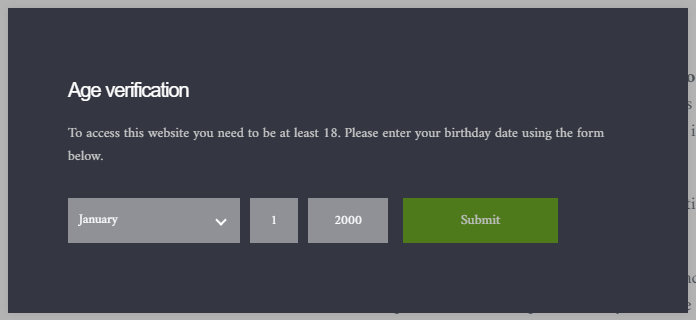
Classic Dark
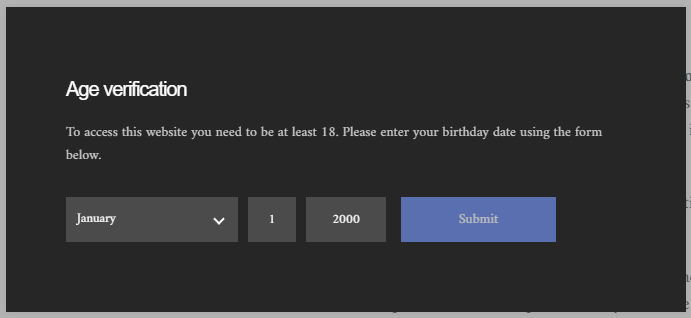
Classic Light
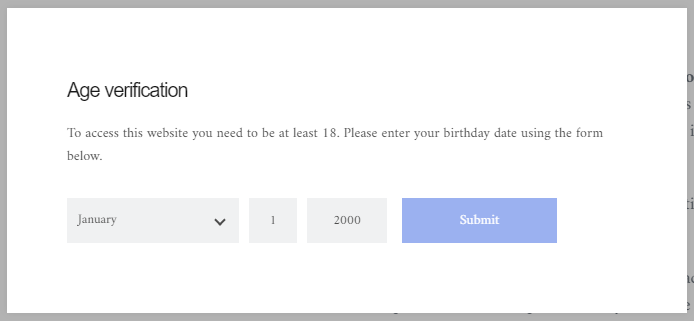
Oreo
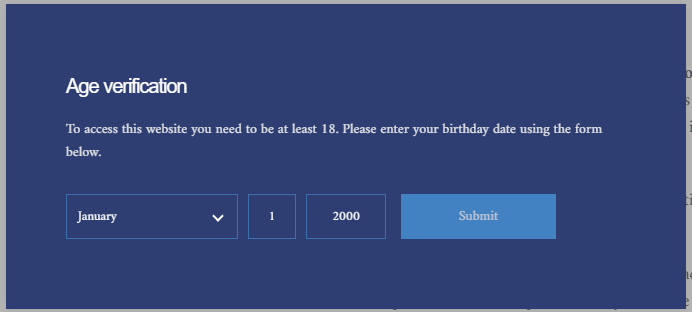
Blue Shortbread
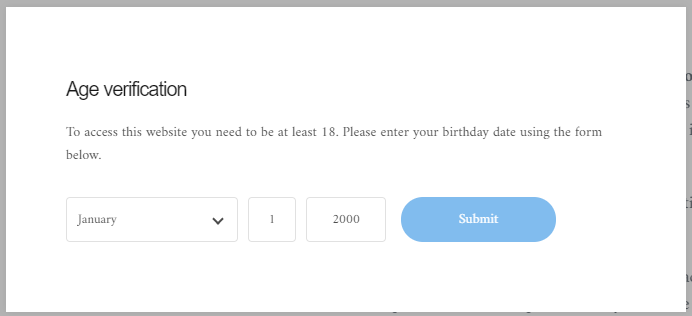
Light Mint
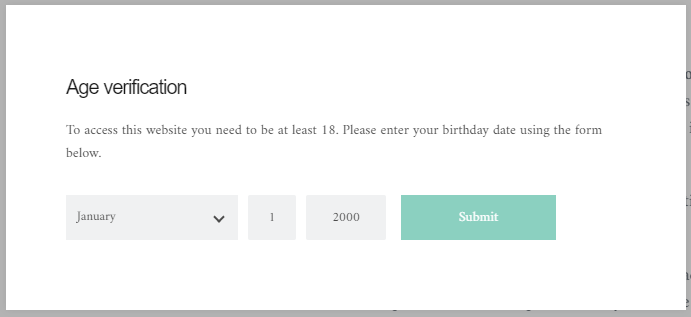
Blue Cupcake
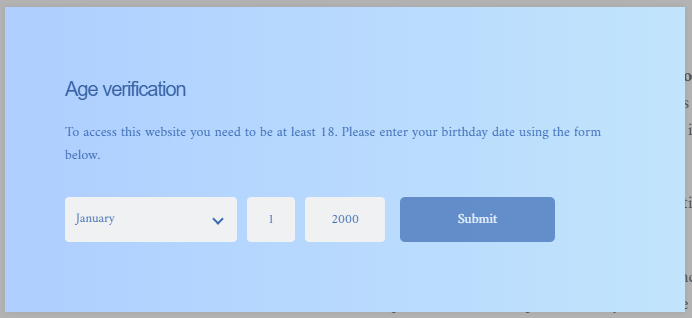
Matcha
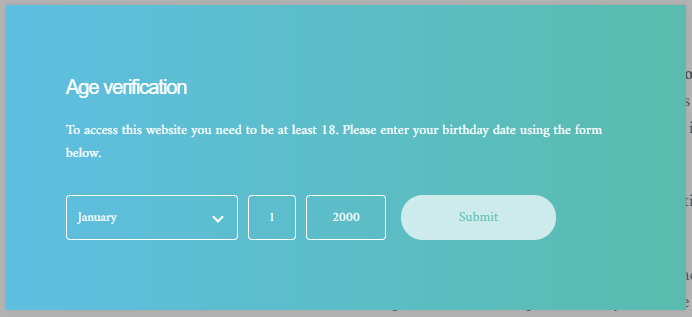
Thin Mint
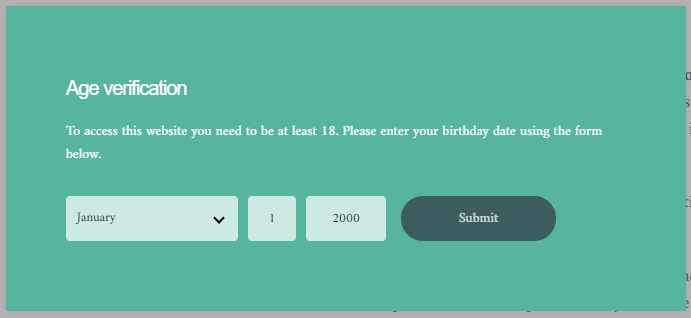
Position - Choose the possible position from 7 options (Top left, Top gull width, Top right, Bottom left, Bottom full width, Bottom right)
Distance from edge of page - Set the distance from the edge in pixels
Note
This option work only for the Skin style: Custom which can be set in the Appearance of the Customize age verification pop-up section
- Header color - Choose color of the header of the pop-up
- Text color - Choose color of the text of the pop-up
- Background color - Choose background color for the pop-up
- Background image URL - Add background image which will be used for the pop-up
- Shape - Choose shape of the pop-up from available options (Rectangular, Rounded corner 5px, Rounded corners 25px)
- Text color - Choose color of the text for the submit button
- Background color - Choose background color for the submit button
- Border color - Choose color of the border for the submit button
- Border width - Choose width of the border for the submit button
- Shape - Choose shape of the submit button from available options (Pill shape, Rounded corners, Rectangular)
- Text color - Choose color of the text in the date inputs
- Background color - Choose background color of the date inputs
- Border color - Choose color of the border for the date inputs
- Border width - Choose width of the border for the date inputs
- Shape - Choose shape of the date inputs from available options (Pill shape, Rounded corners, Rectangular)
Custom CSS - Add custom styling for the Age verification popup
Shortcodes¶
Settings
After clicking the Settings link with a cog icon admin will be forwarded to a settings section which are used for the shortcodes the app is using.
Privacy settings widget:
- Widget skin - choose one of the available skins for the Privacy settings widget (Default, Simple, Rounded, Tabbed)
- Enable reCAPTCHA - when choose will protect forms within the widget from spam and abuse
Content protection - this option allow to customize message which will be used for the {{ultimate_gdpr_protection level=4}} Hidden content {{/ultimate_gdpr_protection}} shortcode
Privacy center - provide 3 options to customize the privacy center created via {{ultimate_gdpr_center}} shortcode:
- Page with ‘my account’ GDPR form - to this page user will be forwarded after clicking Data Access Url, Forget Me URL, Forget Me URL which are part of the GDPR form
- Contact page - user will be forwarded to this page after clicking Contact page
- Icon color - choose the color which will be used for the icons
Cookie list - provide option which will allow to display all cookies separately (if checked)
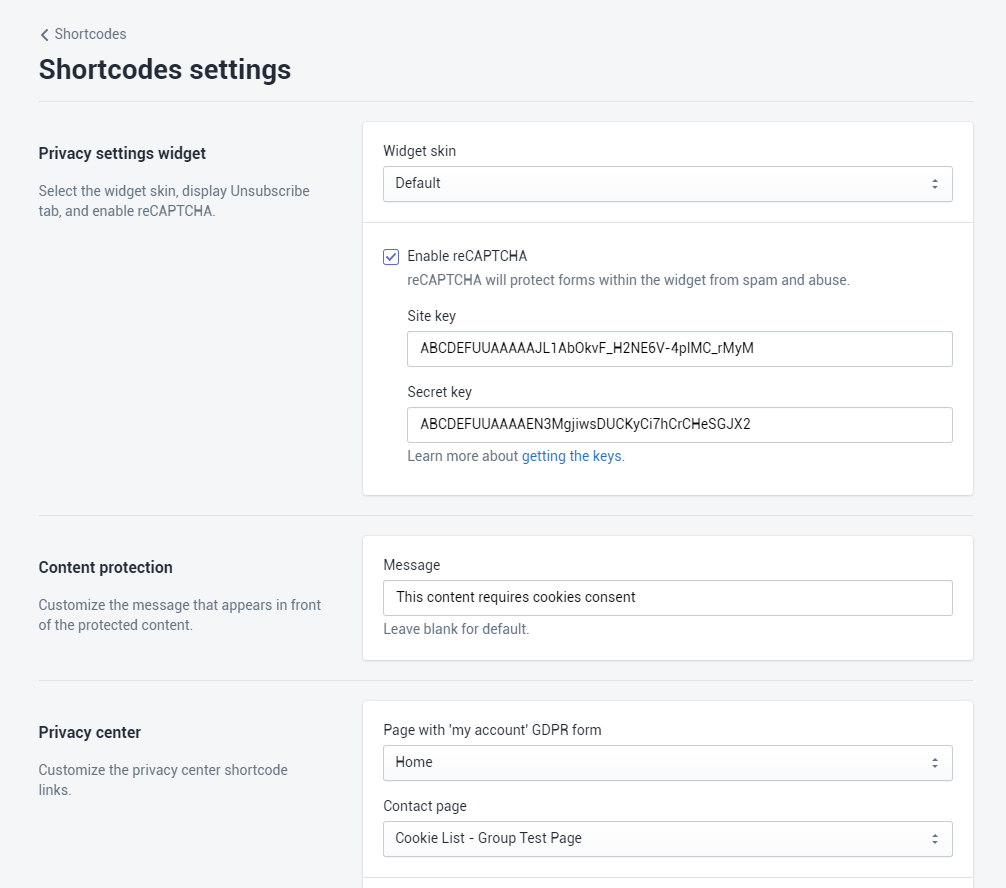
Shortcodes
Below the Settings are presented all the available GDPR & CCPA Toolkit’s shortcodes which can be used on the store pages.
- {{ultimate_gdpr_terms_accept}} - will add Terms and Condition button to the page
- {{ultimate_gdpr_privacy_accept}} - will add Privacy Policy button to the page
- {{ultimate_gdpr_cookie_list}} - will add Privacy Policy button to the page
- {{ultimate_gdpr_cookie_modal}} Change cookie settings {{/ultimate_gdpr_cookie_modal}} - allows you to create a link for the Advance cookie settings. You can add it anywhere on your site.
- {{ultimate_gdpr_protection level=4}} Hidden content {{/ultimate_gdpr_protection}} - it hide any content in the shortcode unless the cookie group chosen by the user of the site will meet the requirements.
- {{ultimate_gdpr_center}} - will create a page that have the Privacy tools in the site.